Marking a capital project as complete
The Project Completion Status report allows you to mark a capital project as complete or incomplete. The projects remain available in all reports, but users cannot create purchase requests for them.
NOTE: By default, all projects display as incomplete (Complete column = No). You only need to use this utility to make a project complete or to change it from complete to incomplete.
![]()
NOTE: To remove capital projects from all report, process management, and so on, see Archiving capital projects.
From this utility, you can also view plan files by double-clicking the folder icon in the column on the left side of the CAPREQ/POTRANS column.
To mark a capital project as complete:
-
In the Cap Track Admin task pane, in the Capital Tracking Reports section, click Approval > Project Completion and Archive, and double-click Project Completion Status.
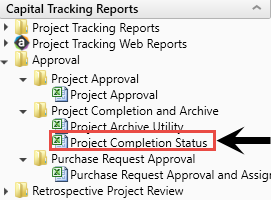
- Refresh data by doing one of the following:
On the Main ribbon tab, in the Workbook Options group, click Refresh Data.
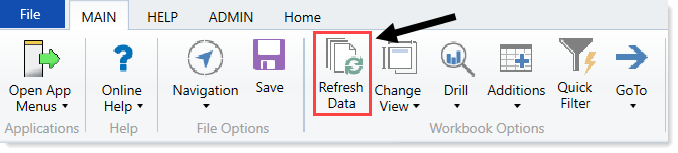
- Press F9.
-
Do one of the following:
Option Description Filter the report by specific project variables - In the Refresh Variables dialog, for each option to filter by, click Choose Value.
- In the Choose Value dialog, select the values to include, and click OK.
- In the Refresh Dialog, click OK.
Include all projects in the report In the Refresh Variables dialog, leave the field blank, and click OK. - In the Complete column, do one of the following:
- To mark a capital project as complete, select Yes.
To mark a capital project as incomplete, select No.
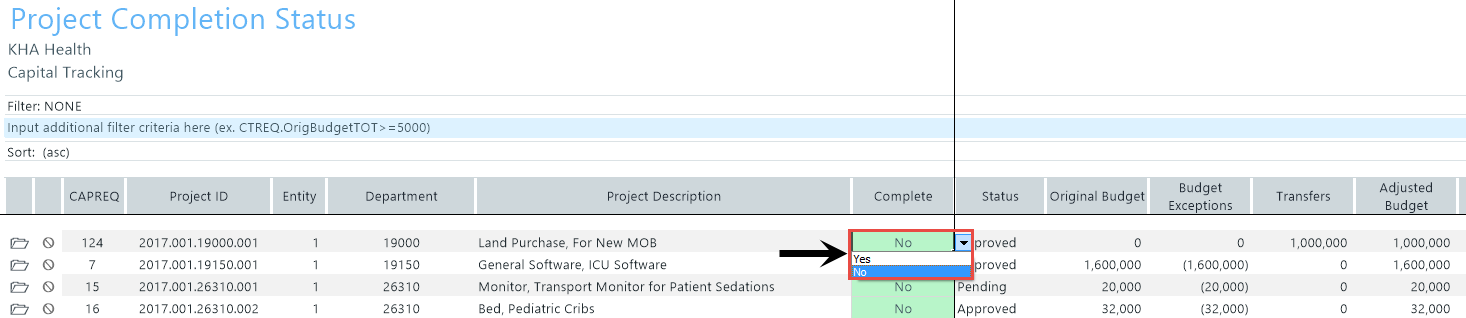
-
After you finish making changes, in the Main ribbon tab, click Save.
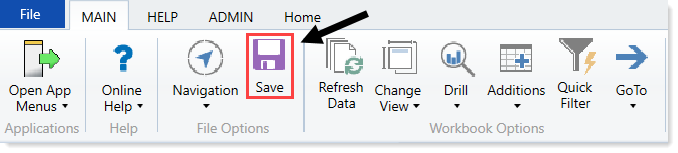
- At the confirmation prompt, click OK.
